I’m shocked at how difficult Apple makes it for the user to cancel downloads from iTunes. Being a freebie junkie, I am sometimes addicted to downloading iTunes freebies. That’s when I discovered just how hard it is to cancel a download in iTunes. I had queued up several large video clips to download which I’m no longer interested in:

That adds up to about 4.8GB, bandwidth I don’t really feel like wasting given how hard ISPs are cracking down on high bandwidth users. So I tried to pause and delete the downloads. It appears to work, until I restart iTunes, which then immediately resumes downloading when I log back into the iTunes Music Store. I search online for solutions and found the following 2 threads:
Sorry, but you can’t yourself remove an item from your download queue. Contact the iTunes Store customer support department through the form linked from the bottom of their Download FAQ web page (I recommend that you use the form, not the link in your Purchase History as they advise; that’s not proven to be very reliable) and explain the problem to them. They may be able to clear the download queue for you.
Good luck.
So I just got off the phone with Apple tech support and the representative seemed very interested in this problem… He said there wasn’t any solution that he (or his associates) knew of, but that he’d bring it to attention at a meeting this afternoon. I referenced a number of forums to stress that many users have this problem.
So I guess we’ll have to wait and see if it becomes an update in a future version of iTunes.
Anyways, at this point I’m just going to let them download completely and then delete them. Sucks.
Apparently there is no way for me to do it myself and I have to contact customer support (either on the phone or through the webform). You can go to the contact form directly.
I can understand why they make it difficult, given the fact that iTunes doesn’t allow you to re-download and they want to make sure you actually did complete your download of any items you purchased (or in my case – obtained for free). However there should still be able way for me to stop/cancel any of my downloads, even if I have to go deep into my account and find that delete button. This is very unlike Apple, which typically tends to make great UI/UX. Then again, iTunes is a disaster waiting to happen. The only reason I even have it installed is because of my iPod Nano.
Another very annoying thing is that when you purchase an HD video, they FORCE you to download both SD and HD. Once again, either they need to allow me to suspend downloads (until I want to download it), or allow me to cancel the SD version from being downloaded at all. It’s just wasted bandwidth.
Here’s the email I sent to Apple:
I have 3 items in my download queue which apparently I can’t remove and have to submit this form according to: http://discussions.apple.com/thread.jspa?messageID=7804573
The 3 items are large (several gigs in total) and I’d prefer to not have to download them, but am annoyed by the fact that it keeps wanting to resume downloading whenever I start iTunes. I’m surprised there’s no way for me to delete it from the queue.
The 3 items are:
Order #***** – Truth In 24
Order #***** – Whap – Harper’s Island (SD)
Order #***** – Whap – Harper’s Island (HD)
I’d appreciate if you would remove these from my download queue.
I’ll post back to let you know if this actually works.
Update: Got a reply from iTunes Store Customer Support:
Dear *****,
Thanks for contacting iTunes Store Customer Support. My name is Blaine and I understand you would like some large files removed your download queue. I will be happy to help with this.
*****, please accept my sincere apologies for the frustration this download has caused. I took the liberty of removing the file(s) causing the issue from your download queue.
Thanks for being an iTunes Store Customer, *****!
Sincerely,
Blaine
iTunes Store Customer Support
w00t! Apple’s customer support is still top notch. 🙂

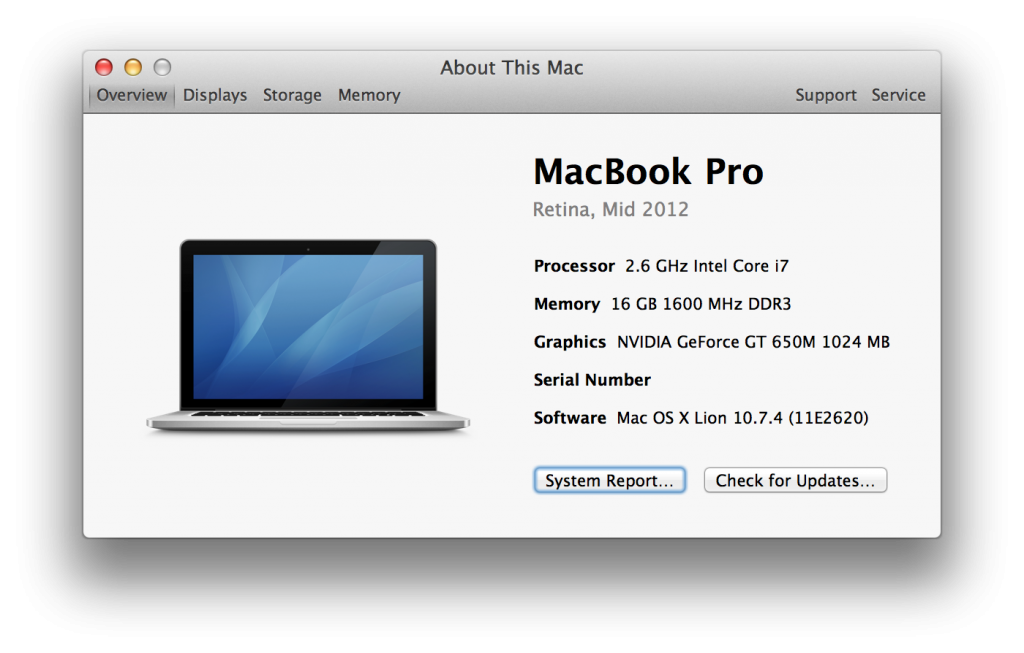
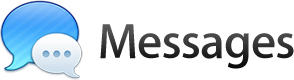 So I’ve been playing with the
So I’ve been playing with the 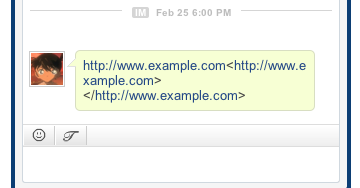
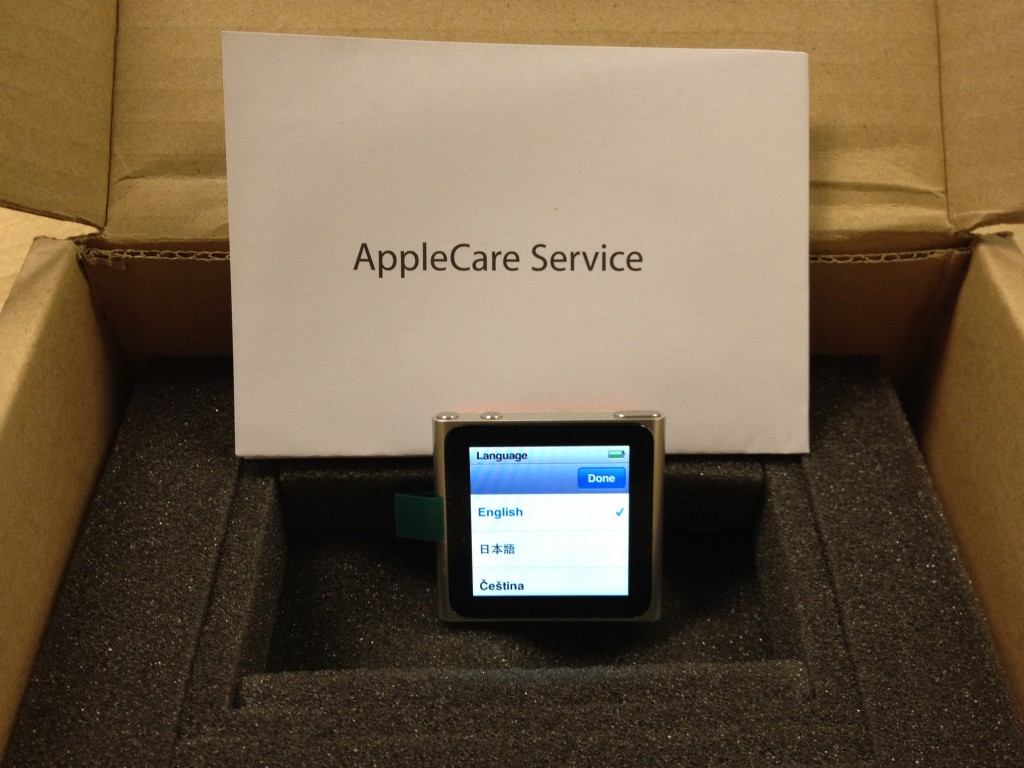
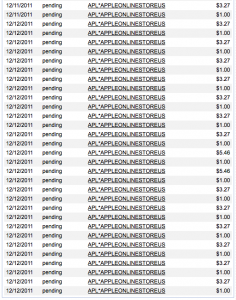
 Given it’s the holiday season, I got a chance to play with
Given it’s the holiday season, I got a chance to play with