So last week, I uploaded 2 cover photos to my Facebook page so I could see which one looked better. After deciding which cover photo I wanted to use, I couldn’t figure out how to delete the one I didn’t want to use. I understand cover photos are suppose to be public, but I don’t see why I shouldn’t be able to delete cover photos that aren’t active. I searched around a bit and no one had a really good answer that showed me how to delete a cover photo.
So I decided to see if I can get around this by seeing how photos are normally deleted. To delete a photo these days, it appears you have to click on Edit Album > Edit Photos and underneath each photo is a Delete checkbox.
On my Cover Photos album, I was missing the Edit Albums link.
Turns out if you can get to your Edit Photos page for your Cover Photos, you CAN delete your cover photos!
Here’s what you’ll need to do:
1. Find a working Edit Photos link by going into any photo album (other than your Cover Photos), click on Edit Album and right click Edit Photos and copy the link. It should look something like: https://www.facebook.com/editphoto.php?aid=461756&id=270425625146&session_id=9999999999
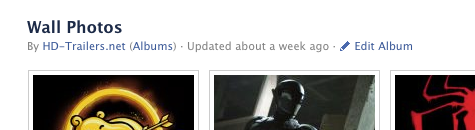
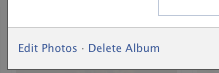
2. Next go to your Cover Photos album and take note of the URL. It should look something like: https://www.facebook.com/media/set/?set=a.10151348016065147.815154.270425625146&type=3
3. What you need to do now is modify the Edit Photos link you got from step 1 and with data you got in step 2. Notice the string of numbers in the middle of the URL from step 2. Break them apart at each dot so they look something like:
10151348016065147
815154
270425625146
Take the 2nd # (815154 in my case) and replace the # after aid= in the link from step 1.
The resulting URL you would get should look like: https://www.facebook.com/editphoto.php?aid=815154&id=270425625146&session_id=9999999999.
4. Enter that URL into your browser and you should now be able to delete photos from your Cover Photos album.
To delete a profile picture, you would do the same thing, but instead of using the URL from your Cover Photos album, you would use the URL from your Profile Pictures album.
Enjoy!

THANK YOU ! your instructions worked very well … still have a lot to work around with the new facebook timeline :-/
THANK YOU! I’m serious! Thank you so much for getting around facebooks stupid bullsh&t changes. I’m sharing this page with all my friends. :]
This is really a very very very very very good tips
Or, you can simply hover over the pic, click on options, and delete the photo…
That only works for your current profile picture or cover photo, and not one of the past uploads. And are you sure it deletes the picture from your album and not just remove if from your profile page?
Dude im not getting it, and once I click on Edit Album after that I am not gettin an option of Edit photos 🙁
Your Cover Photos/Profile Pictures albums won’t have the Edit Photos link. You need to go to a different photo album, or create a new one if you don’t already have an existing photo album.
Hi, that didn’t work for me… My first link (the editable album) looks like this: http://www.facebook.com/ajax/photos/album/edit/dialog/dialog.php?album_id=3674884913029. When I replace the # above with the cover album ID (2nd string of numbers in the link), the page just doesn’t load.
Any thoughts? Thanks so much! I think it’s outrageous that they don’t let you erase the album. I found out that people I don’t know were copying my pictures for themselves – and of course not giving me proper credit.
sorry, just tocheck the box to follow up any answers…
Hi Carla,
It looks like Facebook changed some stuff around again. I’m not getting the ajax link that you see, but I am seeing a different link now when I click on Edit Album:
http://www.facebook.com/media/set/edit/a.10150853788030147.743300.270425625146/
If you go to your Cover Photos or Profile Pictures, see if you can find a URL that looks similar to this:
http://www.facebook.com/media/set/?set=a.10151348016065147.815154.270425625146&type=3
All you really need is that string of #s after set=a. If you see something similar, copy and replace that in the link above and it should work:
http://www.facebook.com/media/set/edit/a.10151348016065147.815154.270425625146/
I’ve noticed the last set of digits don’t really matter, but the 1st 2 do.
Once you get into edit mode, you should be able to hover over the top right corner and click the button to remove the photo.
Let me know if that works for you.
thanks man!this worked for me!
Thanks a lot.
It did work despite not having read the last sentence on using the “profile picuters URL”. It did show a message ” you dont have permission to delete xyz” but it got deleted anyway. Good stuff !
you are all dumbbb blondes, OMG, ok do this open any of your cover photo,rollover the mouse at bottom of the photo, you will see a menu appearing as you take your mouse there, click options and there you are able to delete any photo,
haha you are right actually
After seeing your comment I was finally able to delete my cover photo..lol! Thank you!
omg you are so right!! this is so easyyy 😀 thanks!
Dumbs!!
I found an easier way to delete! (But thanks for posting this, Krunk. It definitely works and I would not have experimented without this idea.)
1. Click on photo and it appears in “Theatre” format.
2. Hit F5 to refresh page (or click Refresh). This will take the picture out of “Theatre” view and into the old format pictures used to be viewed in.
3. Below the picture is a list of options, the last one being “Delete This Picture”
Voila!
better way that worked out for me :
1. First step s the same that s mentioned over here.
2. obtain the link for editing an editable album (not the photos)
3. 3’rd step s the same as the one mentioned here
4. Instead of merging just the second part, merge the first n second part into the link from the first step. now u ll get the editable platform for the cover photo album. from there u ll be able to remove the photos. but u cant delete the album as such.
Dude, I followed your instructions and once I clicked ‘done’ it prompted a msg: “You do not have permission to modify this album”……..
I just got that message too but I just clicked home and it still seems to have worked! stupid facebook…
Thanks Chrystelle,
It was really work out for me. This is much, much more easy!!!
Godbless!
Thank you so much! Quick and easy; worked in a second!
thank u so much its happens and its very fast
I LOVE YOU MAN UR THE BOSS…
I USED IT IT WORKED !!
GOT RID OF MY NEAR NAKED SELF…
BTW DO YOU KNOW IF OTHERS / WHO ELSE GETS THE PICTURE AND WHERE THEY PUT IT / HOW TO TRACK WHERE IT MIGHT HAVE GOT PUT ON THE WEB>>>> mmm MAYBE TO LATE?
thanks o lot ! bhai tumne dil jit liya yaar
I wish every time i search for solution someone provide me an answer as simple as helpful as this, thanks.
Thank you so much for this post. I posted a photo to our company page I decided not to use and was very frustrated trying to figure out how to delete it!
If I delete a photo from my Facebook cover album (I have it saved elsewhere), does it automatically remove the posting from my timeline? I just want to delete it from the album and leave it as a previous posting.
Yes, deleting your photo will remove it from your timeline along with all the likes/comments. You can re-upload it into a different album or post it to your wall (in which it’ll be added to your Wall Photos), but it won’t save the likes + comments.
There’s an easier way of doing this, but it’s not intuitive at all. Click on the thumbnail of the photo to open it on your screen. Instead of looking to the top right hand corner where there are links for “Tag photo,” “Add location” and “Edit,” look instead to the bottom left hand corner of the photo itself, which only appears after you hover your mouse over it. You will see “Profile pictures: 1 of __”, then a link on the right hand side to “Tag photo,” “Options,” “Share,” “Like.”
Click on “Options.” Then click the last option on the list for “Delete This Photo.” It works the same for Cover Photos.
Facebook makes the Profile Photos album and the Cover Photos albums permanent, regardless of whether they are empty or their privacy setting, so apparently that is why they are more confusing than the others.
With Facebook’s TimeLine format when you open a picture it opens a window on top of the already open window. (On mobile devises this window is displayed at the top of the screen.)
“This design was so idiotic!”
Anyways, You can revert to the ‘old’ display from off TimeLine by simply refreshing your browser. This will reset the browser to display the window without the photo window on top. Doing this gives you the options of that particular photo. So: ***YES YOU CAN DELETE FACEBOOK PROFILE AND COVER PHOTOS!***
It worked!! THANK YOU!
Why do we need to become web designers, anyway? I’m a couple of irritations away from just going to google+
Yup!
🙂
is there a way to delete an album via url, or via an facebook app. do you have the code to to this? i need to delete all my album with an app, in order to renew it. thanks
If you log into FB using your Mobile Web Browser
m.facebook.com, and NOT the App
There’s actually a choice to DELETE the Cover Photo in the Cover Photo Album.
Worked today for me, on iPhone 4S
Would you mind describing where in the cover album you found the delete option? I don’t see that option in either of my albums… Thanks!
Never mind, I found it when clicking on each individual picture. Thanks for the awesome advice!
You’re indeed a genius! Thanks! 🙂
I didn’t understand very well, would you TeamViewer and control my computer?
Help me please, it says “The server found your request confusing and isn’t sure how to proceed.” what am I then gonna do?
click the cover photo you want to delete. then click options (located below the photo).
Exactly.. thats all u gotta do.. the options are there below the foto!!
I am trying to delete pictures from my album, but it is leaving a blank space. How do I get rid of these blank spaces in the middle of my album?